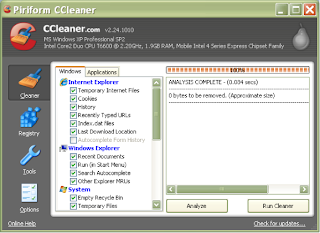
CCleaner is a program that can be used to optimize the PC and can also clean the registry, the registry contained on your PC.
Info: http://www.ccleaner.com/
Price: Freeware
OS: Win 98/ME/2000/XP/2003/Vista
You can download here
Panduan Praktis untuk membuat blog di Blogger, dan Kumpulan Program Komputer.
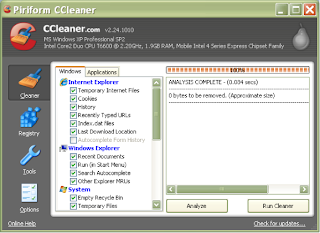
Harddisk now has a very large capacity. But no matter how much hard disk capacity, you will be amazed at how quickly the installation of applications, cache, browser cache, and temporary files that can be spent where, and disrupt your system. Some simple actions can cleaning frees valuable disk space and removing applications and data files you no longer use or want. A number of commercial utility can help clean up disk space such as Utilitis TuneUp 2009.
· SerialTU
· TU_2009
The software can help you clean the whole regieter or disk ... But if you are not interested in Windows has a set of built-in tools to do a thorough cleaning of the drive. You can sweep away a lot of megabytes and sometimes even gigabytes of files that are not needed .. As always, before you begin first backup your system first. So if you happen to a technical mistake you can restore your system back ....
1. Enable Disk Cleanup. Double-click My computer, Right-click the icon to Drive C:, and select Properties, then click Disk Cleanup button.
Windows will show you a series of file types that you can remove, with the space can be obtained again from each. Highlight each category to see an explanation of what is going swept clean, and check that you clean up. Then click OK. Windows will ask you to confirm your selection, then delete those files for you. Repeat these steps for each partition in your PC or laptop.
2.  Dispose of Windows components that are not needed. Follow the instructions in step 1 to enter the Disk Cleanup. Select the More Options tab, and click the button on the Windows Clean up componens. You will see a series of components that you can Unistall. For example, if you do not play games, you can save the drive and delete it. The components are installed; to unistallnya, first click the checkmark to remove it before clicking OK dikotak Details dialog and Next in the Windows Componens Wizard. Then follow the instructions that appear on the screen. You can installulang components are then
Dispose of Windows components that are not needed. Follow the instructions in step 1 to enter the Disk Cleanup. Select the More Options tab, and click the button on the Windows Clean up componens. You will see a series of components that you can Unistall. For example, if you do not play games, you can save the drive and delete it. The components are installed; to unistallnya, first click the checkmark to remove it before clicking OK dikotak Details dialog and Next in the Windows Componens Wizard. Then follow the instructions that appear on the screen. You can installulang components are then
3. Applications that do not Discard Used.
 The longer using windows, the more likely you meet the hard drive with applications that are rarely used. To see what you have installed, click Clean up in the Installed programs More Options tab. In Windows XP, you'll go to laya Add / remove programs properties. Highlight yangingin program to delete, and click the Add / Remove. Windows XP gives you more information if you Clicking on each application, including how often and how much wear worn space. To remove apliksi-application, highlight, Remove.
The longer using windows, the more likely you meet the hard drive with applications that are rarely used. To see what you have installed, click Clean up in the Installed programs More Options tab. In Windows XP, you'll go to laya Add / remove programs properties. Highlight yangingin program to delete, and click the Add / Remove. Windows XP gives you more information if you Clicking on each application, including how often and how much wear worn space. To remove apliksi-application, highlight, Remove.
4. Recovery Point Clear. the Windows XP system restore settings can be used to "return" if the changes lead to system problems. If many did install and uninstall, you will find benyak titikk recovery (restore points) who spent appeal. To delete all but the new palin, click Clean up on System Restore in the More Options tab.
to system problems. If many did install and uninstall, you will find benyak titikk recovery (restore points) who spent appeal. To delete all but the new palin, click Clean up on System Restore in the More Options tab.
5. Conversion to NTFS. if your Windows XP operating system when installed to an NTFS has diconversi it will be easier. We lived right click on each drive icon and select Properties to set up the file system. Click the Check Compress drive to save disk space, then click Apply.
to an NTFS has diconversi it will be easier. We lived right click on each drive icon and select Properties to set up the file system. Click the Check Compress drive to save disk space, then click Apply.
click OK because we wanted to Confirm all subfolders and files.
After that wait until the process is complete Click OK confres result of writing your drive will change color to blue.
6. Finishes. Make sure all your deleted files really gone. Empty Bin Recyble. Finally, each disk defragmentation. To do this, open My Computer, right-click the drive icon, and select Properties. Select the Tools tab, and click the Defragmentation Now.
You can download the tutorial here ....
Setelah itu akan muncul di bawah gambar
