First Click and hold R + window type gpedit.msc crate image below.
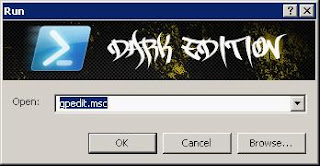
Plot the image below.

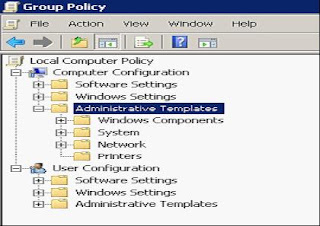
So it looks like the following. Select the option enabled. And change bandwidth from 20% to 0%.
Click OK
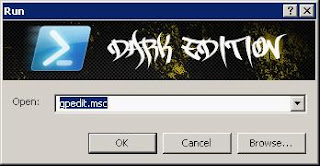
The second click OK, go to the Group Policy click computer configuration \ administrative \ templates \ Network \ QoS Packet scheduler.
Plot the image below.

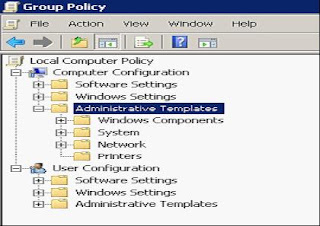
after that look at the screen right. click the limit reservable bandwidth
So it looks like the following. Select the option enabled. And change bandwidth from 20% to 0%.
Click OK
Simply make it easy. hehe ..^_^
may be useful and greet bloggers.
may be useful and greet bloggers.






















